- GESTIS Substance Database
- GESTIS Biological Agents Database
- GESTIS-Stoffenmanager®
- ISi information system for safety data sheets
- GESTIS - Analytical methods
- GESTIS - International limit values for chemical agents
- GESTIS DNEL list
- GESTIS - Scientific criteria documents
- GESTIS-DUST-EX
- Exposure database MEGA
Offline use of the GESTIS-ILV on mobile devices: Instructions for iOS
The application "GESTIS-ILV" is a progressive web app and can therefore also be used offline.
A high-performance, browser-based database is used for data storage. Smart synchronisation allows efficient access to the required information on mobile devices, even in flight or with weak or no internet connection.
Offline access requires a one-time synchronisation of all application content via an Internet connection. When returning to online access, only the data that has changed since the last online access is downloaded. This ensures that the database content is up to date in offline mode, while minimising the amount of data transferred in online mode.
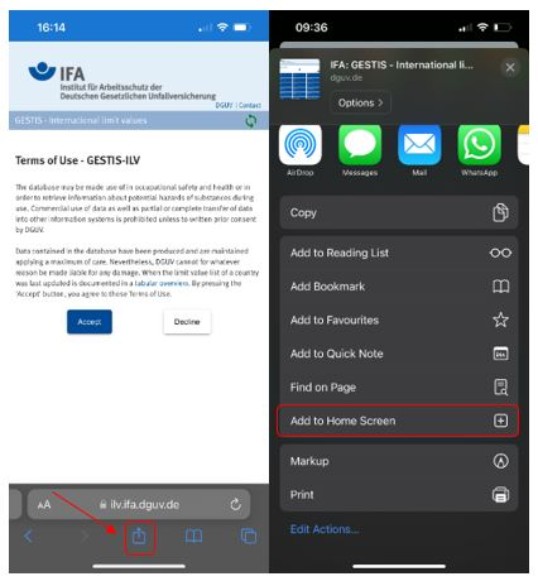
Figure 1: Add to Home Screen
Source: IFA
To fully use GESTIS-ILV in offline mode, the application should first be added as a 'short cut' on the mobile device.
- To do this, open the application in Safari or Chrome.
- Tap on the 'Share' icon in the bottom centre and then on 'Add to Home Screen' (see Fig. 1).
A window will be displayed. Here you can give the application any name you like (see Figure 2). Once you have entered the name, tap 'Add' in the top right corner.
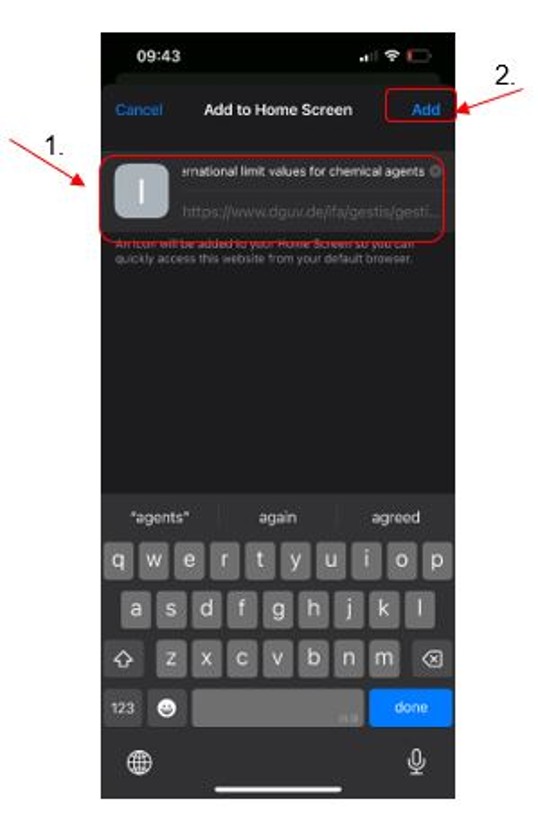
Figure 2: 'Install application' intermediate screen
Source: IFA
As mentioned earlier, the application must be synchronised with the GESTIS-ILV once via an internet connection before the first offline use. Ensure a good internet connection and start the app you have just installed. After that, the application can be used at any time in offline mode.
When starting the application via the 'short cut', a pop-up will ask whether the Airplane Mode should be switched off or Wi-Fi should be used for data access (see Fig. 3). Here, except for the first synchronisation, you must tap on 'OK' if you want the application to work offline.
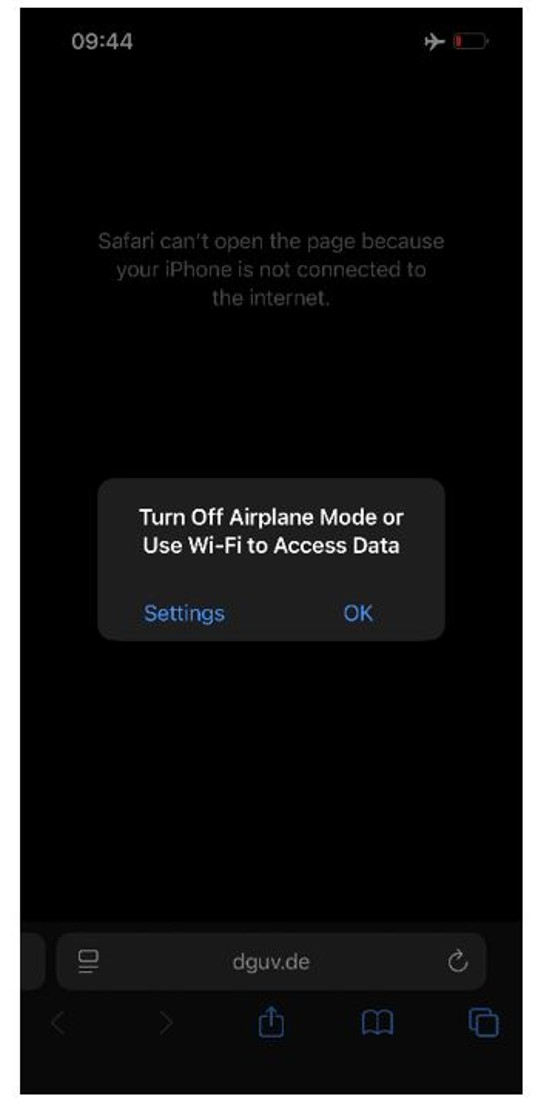
Figure 3: Display 'Airplane Mode'
Source: IFA
Important: When using the app offline, you should always ensure that
- there is no connection to the internet (whether via Wi-Fi or mobile data) or
- Airplane Mode is activated on the mobile device.
Reason: If the internet connection is unstable or slow, the web app will try to access the online version, which can lead to loading issues.
Contact

Institute for Occupational Safety and Health of the German Social Accident Insurance (IFA)
Chemical and biological hazards department
Alte Heerstrasse 111
53757 Sankt Augustin
Germany
Birgit Heinrich
Tel: +49 30 13001-3250
Ronja Schneck
Tel: +49 30 13001-3265
Katrin Pitzke
Tel: +49 30 13001-3200
We welcome your questions and suggestions: